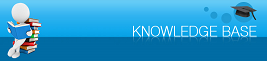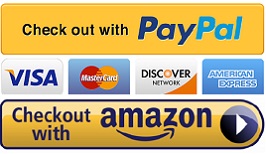|
|
You are here: Knowledge Base > Sublimation ink ICC profile
|
Epson Dye sublimation ink profile Last Updated: 01/26/2022 |
|
FYI: Our ink profile matches with Epson printer default icc profile, most of our customers don't use our ICC profiles. We have some customers using the "Epson standard RGB gamma 1.8" profile, it works well with our ink. CLICK THIS LINK TO DOWNLOAD THE ICC PROFILE for Windows: CLICK THIS LINK TO DOWNLOAD THE ICC PROFILE for MAC from SublimationStudies.com (Thank you! Jane): For Windows Double click on the zipped file you downloaded from our site. The unzipped folder will include two files - the profile:subinkicc.icc and an instructions file. Extract the zip file to your desktop. Right click the "subinkicc.icm" file, the click "install profile", this will copy the profile to your local profile folder. (or copy and paste the "subinkicc.icm" file to : C:\Windows\system32\spool\drivers\color ) In your photo shop icc profile listing, please select: SD-023T50.icm We have some customers using the "Epson standard RGB gamma 1.8" profile, it works well with our ink. For MAC: Double click on the zipped file you downloaded from our site. The unzipped folder will include: SUBINKMAC.icc To "install" a printer profile, you will need to copy and paste the profile to the system folder location listed below. *You will copy and paste the profile only. Do not attempt to copy the entire folder as that will not properly install your profile. *You may see an administrator authentication box appear when pasting the profile. Just enter your admin password where prompted. Go to - Macintosh HD > Library > Colorsync > Profiles The profiles will now be ready for use in the print dialog of your photo editing or print software. In your photo shop icc profile listing, please select:_Text Print SUB.icc Tags:
sublimation ink profile, icc
|