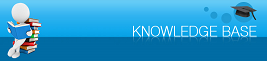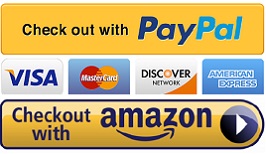|
|
You are here: Knowledge Base >
|
HP Officejet Pro 8600 8100 8610 8620 8630 6600 6700 e-all-in-one printer Last Updated: 05/21/2016 |
|
I
Important Update:
After install the CISS, please open the air vents of the ink bottle.
Place 3 inch high box or book under the ink bottle to increase the height of the ink bottle.
This will provide a balanced ink flow to the print head.
Solution one: Install genuine HP cartridges to remove the error message then reinstall the CISS.
Solution two: Reset the printer
Resetting the printer can reset the connection with the cartridge. Follow these steps to reset the printer.
Turn the printer on, if it is not already on.
Wait until the printer is idle and silent before you continue.
With the printer turned on, disconnect the power cord from the rear of the printer.
Unplug the power cord from the wall outlet.
Wait at least 60 seconds.
Plug the power cord back into the wall outlet.
Reconnect the power cord to the rear of the printer.
Turn on the printer, if it does not automatically turn on.
The printer might go through a warm-up period. The printer lights might flash, and the carriage might move.
Wait until the warm-up period finishes and your printer is idle and silent before you proceed.
Solution three: The printer might installed latest firmware or the chip reach it printing limit. you need to replace the cartridge chip, We sell cartridge chip replacement here. http://www.inkxpro.com/Empty-hp950-951-CISS-cartridges-replacement-p/empty-cartridge-hp950-951.htm |