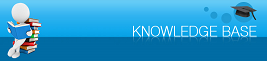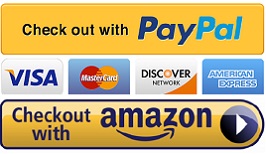|
|
|
Tips, Tricks, and Solutions for Ink Cartridges Last Updated: 06/11/2011 |
Canon, Epson, Dell, BrotherCANON CL SERIES INK CARTRIDGES These cartridges include the Canon CL-30, CL-31, CL-40, CL-41, CL-50, CL-51 & CL-52. Downloading this reset tool for ip printers iPTool.zip or for MP printers MPTool.zip or following these tips may reset these printer cartridges. Error Message: "An ink cartridge that was once empty is installed. U162" For those of you that are refilling the same ink cartridge that came with your printer, clicking <OK> will suffice to get you back to printing. The only drawback will be the ink level monitor might not be recognizing the levels of ink. Canon is so aggressive with its ink programming, that they force you to buy their expensive ink cartridges Error Message: "An ink cartridge cannot be recognized" This error will occur when you swap out your cartridge into another printer when the ink counter is still working. In other words, you can only use the cartridge that was originally put in the printer in the first place. That means you can't "borrow" your coworker's CL cartridges and use them, you can't take them from your fathers's IP Pixma to print out your essays. This also applies to the inkxpro.com cloned CL series cartrides. Any other printer using that cartridge will see the cartridge as a "used" cartridge and will not function. Solution: Take the cartridge out of the machine, turn the power off, turn the power back on, re-install the cartridge and hit the resume button the printer will reset itself so you can start printing again Trick for the "NOT RECOGNIZED" Error Message:

Try this tool to reset your Canon iP Printer: download iPTool.zip CANON DRIVERS 1.) Pixma MX310 Error Message: "An ink cartridge cannot be recognized" aka non-genuine ink warning message This error will occur when using non-OEM ink cartridges or there might be a conflict with the cartridges and printer. Solution: Disabling the EPSON Status Monitor is the only way to stop annoying warning messages due to using third-party ink cartridges including the non-genuine ink warning message.


We have come across an Epson Printer Service Utility tool to allow you to do many amazing things with Your Epson printer:
Try this tool to reset your Epson Printer: download SSC Service Utility There is a help file included with this program. Many people have been successful in resetting their Epson ink cartridge levels. Error Message: "Low or No Ink" This happens because there is no way to reset the chip that reads the ink levels, so the cartridge is reading the old ink level and not the new, refilled one. Especially with Dells and Lexmarks, this is quite common; but directions are enclosed with each cartridge on how to bypass this error message so you can still print. Below is a picture of what usually pops up. Just tick the "Don't display this dialog box again" to continue printing. 
Error Message: "Cartridge Empty" Most Brother printers have an LED light sensor that checks whether the ink is full or not, a faulty system. If the beam of light bounces back, from the reflection of the ink in the cartridge, the machine assumes there is ink in the cartridge and continues to operate. If the light does not bounce back, the light passes through the cartridge and the machine assumes that the cartridge is empty and starts beeping empty. The solution is to cover the eyes that read the ink level.
|